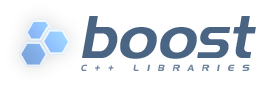
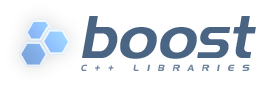 |
To invoke Boost.Build, type b2 on the command line. Three kinds of command-line tokens are accepted, in any order:
Options start with either one or two dashes. The standard options are listed below, and each project may add additional options
Properties specify details of what you want to build (e.g. debug
or release variant). Syntactically, all command line tokens with an equal sign in them
are considered to specify properties. In the simplest form, a property looks like
feature=value
All tokens that are neither options nor properties specify what targets to build. The available targets entirely depend on the project you are building.
To build all targets defined in the Jamfile in the current directory with the default properties, run:
b2
To build specific targets, specify them on the command line:
b2 lib1 subproject//lib2
To request a certain value for some property, add
to the command line:
property=value
b2 toolset=gcc variant=debug optimization=space
Boost.Build recognizes the following command line options.
--help
Invokes the online help system. This prints general information on how to use the help system with additional --help* options.
--cleanCleans all targets in the current directory and
in any subprojects. Note that unlike the clean
target in make, you can use --clean
together with target names to clean specific targets.
--clean-allCleans all targets, no matter where they are defined. In particular, it will clean targets in parent Jamfiles, and targets defined under other project roots.
--build-dirChanges the build directories for all project roots being built. When
this option is specified, all Jamroot files must declare a project name.
The build directory for the project root will be computed by concatenating
the value of the --build-dir option, the project name
specified in Jamroot, and the build dir specified in Jamroot
(or bin, if none is specified).
The option is primarily useful when building from read-only media, when you can't modify Jamroot.
--abbreviate-pathsCompresses target paths by abbreviating each component. This option is useful to keep paths from becoming longer than the filesystem supports. See also the section called “Target Paths”.
--hashCompresses target paths using an MD5 hash. This option is useful to keep paths from becoming longer than the filesystem supports. This option produces shorter paths than --abbreviate-paths does, but at the cost of making them less understandable. See also the section called “Target Paths”.
--versionPrints information on the Boost.Build and Boost.Jam versions.
-aCauses all files to be rebuilt.
-nDo not execute the commands, only print them.
-qStop at the first error, as opposed to continuing to build targets that don't depend on the failed ones.
-j NRun up to N commands in parallel.
--debug-configurationProduces debug information about the loading of Boost.Build and toolset files.
--debug-buildingPrints what targets are being built and with what properties.
--debug-generatorsProduces debug output from the generator search process. Useful for debugging custom generators.
-d0Suppress all informational messages.
-d NEnable cumulative debugging levels from 1 to n. Values are:
-d +NEnable debugging level N.
-o fileWrite the updating actions to the specified file instead of running them.
-s var=valueSet the variable var to
value in the global scope of the jam
language interpreter, overriding variables imported from the
environment.
In the simplest case, the build is performed with a single set of properties,
that you specify on the command line with elements in the form
feature=value.
The complete list of features can be found in the section called “Builtin features”.
The most common features are summarized below.
Table 3.2.
| Feature | Allowed values | Notes |
|---|---|---|
| variant | debug,release | |
| link | shared,static | Determines if Boost.Build creates shared or static libraries |
| threading | single,multi | Cause the produced binaries to be thread-safe. This requires proper support in the source code itself. |
| address-model | 32,64 | Explicitly request either 32-bit or 64-bit code generation. This typically requires that your compiler is appropriately configured. Please refer to the section called “C++ Compilers” and your compiler documentation in case of problems. |
| toolset | (Depends on configuration) | The C++ compiler to use. See the section called “C++ Compilers” for a detailed list. |
| include | (Arbitrary string) | Additional include paths for C and C++ compilers. |
| define | (Arbitrary string) | Additional macro definitions for C and C++ compilers. The string should be either
SYMBOL or SYMBOL=VALUE
|
| cxxflags | (Arbitrary string) | Custom options to pass to the C++ compiler. |
| cflags | (Arbitrary string) | Custom options to pass to the C compiler. |
| linkflags | (Arbitrary string) | Custom options to pass to the C++ linker. |
| runtime-link | shared,static | Determines if shared or static version of C and C++ runtimes should be used. |
If you have more than one version of a given C++ toolset (e.g. configured in
user-config.jam, or autodetected, as happens with msvc), you can
request the specific version by passing
toolset-versiontoolset feature, for example toolset=msvc-8.0.
If a feature has a fixed set of values it can be specified more than once on the command line. In which case, everything will be built several times -- once for each specified value of a feature. For example, if you use
b2 link=static link=shared threading=single threading=multi
Then a total of 4 builds will be performed. For convenience, instead of specifying all requested values of a feature in separate command line elements, you can separate the values with commas, for example:
b2 link=static,shared threading=single,multi
The comma has this special meaning only if the feature has a fixed set of values, so
b2 include=static,shared
is not treated specially.
All command line elements that are neither options nor properties are the names of the targets to build. See the section called “Target identifiers and references”. If no target is specified, the project in the current directory is built.