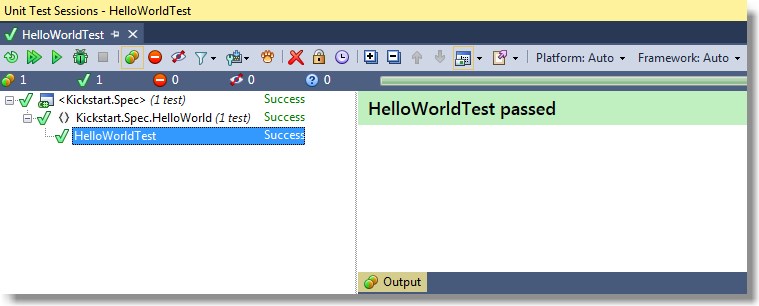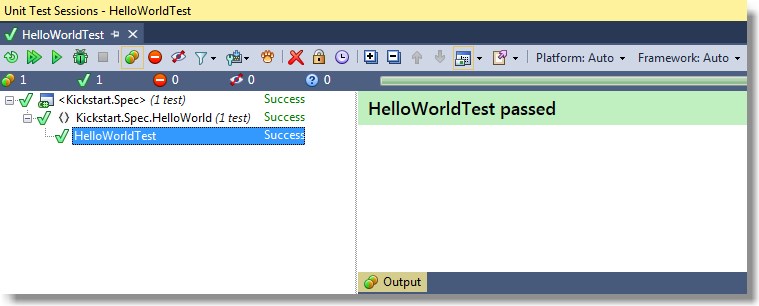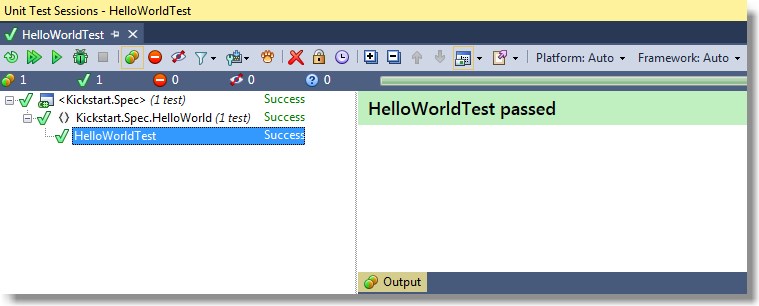ReSharper
You can run Concordion.NET acceptance tests within Visual Studio with
ReSharper:
- Download
Concordion.NET.
- Install ReSharper
- Copy Concordion.NUnit.dll from the tools directory of the
Concordion.NET package into the addin directory of your ReSharper
installation (<resharper-installation-path>\Bin\addins\)
- Using specific NUnit installation: If you aren't using the build-in NUnit, but your
specified NUnit installation (ReSharper -> Options ... -> Tools ->
Unit Testing -> NUnit), you have to copy Concordion.NUnit.dll into the
used NUnit installation (<nunit-installation-path>\bin\addins\).
- Make sure you use NUnit version 2.6.4 in any setup.
- Run your Concordion.NET acceptance tests with ReSharper
- To run a single test directly from the editor: Click on the
ReSharper testing icon next to the line of your fixture class
definition and select the Run or Debug option in the context menu.
- To run multiple tests: Right click on the element containing the
tests of interest in the Solution Explorer and select either the Run
Unit Tests or Debug Unit Tests option in the context menu.
When running the automated tests with ReSharper you can see the progress
and results in the Unit Test Sessions window: