Python/programming
Lecture 1 of 3
Available online
Feel free to click along!
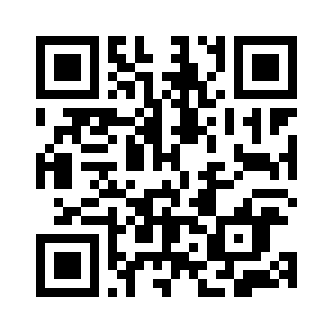
http://tinyurl.com/slf-python-day1
Python/programming workshop
- SciPy, Shell/CLI and Python debugging
- Best practises and modular programming
- Version control, project structure
Advanced programming
Required prior to workshop
- One year of general programming experience
- Basic understanding of Python
- Ability to start a terminal, execute commands
- Installed Python distribution — preferably Enthought or Anaconda
Daily structure
- Introductionary lecture ~ 1,5 hour
- Hands-on with lecture material ~ 2-3 hours
- Support for individual projects ~ 2-3 hours
- Reserved moments for invidual questsions (see schedule)
Program - day 1
- Introduction and overview
- Inventarisation of common problems
- Scientific Python distributions
- Bash shell/Command Line Interface
- Python shell, IPython, debugging
- Installing and managing packages, PyPI
- Taming your text editor
Program - day 2
- Typical gotchas; references, immutables
- Best practises
- Classes, methods and functions; use them!
- Code formatting; PEP8
- Don’t repeat yourself; DRY
- Organizing your code; minimize globals, cleanout imports
- Comments, Docstrings: documentation
- Structuring code, working with modules
- Packaging, creating reusable code
program - day 3
- Version control; what, how and why?
- GIT concepts
- Branches
- Commits
- Forks
- Merges
- Hashes
- Setting up an example project
- And hosting it too (Bitbucket, GitHub)
- Having your code and forking it too
Program - day 1
- Introduction and overview
- Inventarisation of common problems
- Scientific Python distributions
- Bash shell/Command Line Interface
- Python shell, IPython, debugging
- Installing and managing packages, PyPI
- Taming your text editor
Inventarisation
Common problems
Program - day 1
- Introduction and overview
- Inventarisation of common problems
- Scientific Python distributions
- Bash shell/Command Line Interface
- Python shell, IPython, debugging
- Installing and managing packages, PyPI
- Taming your text editor
Installing Python
A recipe for failure
- Different versions of Python (2.6, 2.7, 3.3, ...)
- Different operating systems (Mac, Linux, Windows)
- Different versions of distributions (OS, official, other)
- Different versions of dependencies (Numpy etc.)
- Compilation problems (binary dependencies)
- More compilation problems
Installing Python
Available options
- System Python (Mac, Linux)
- Official distribtion (python.org)
- Scientific distributions (Anaconda, Enthought)
System Python
Available on Mac and Linux
- Often outdated
- Installing/compiling Python packages difficult
- No support for SciPy, Numpy etc.
- Differences across OS'es
- Requires no administrator privileges
- Not available on Windows
Official Python
Available from python.org
- Fully up to date
- Installing/compiling Python packages difficult
- Installation of SciPy, Numpy etc. supported
- Requires administrator privileges
Scientific Python distributions
Preferred and suggested
-
Two tastes: Anaconda, Enthought
- Almost fully up to date
- Requires adminstrator privileges, only initially
- SciPy, Numpy etc. installed by default
-
Same versions of packages across platforms
- Commercial support available
- Allows multiple (legacy) versions of Python to coexist
Program - day 1
- Introduction and overview
- Inventarisation of common problems
- Scientific Python distributions
- Bash shell/Command Line Interface
- Python shell, IPython, debugging
- Installing and managing packages, PyPI
- Taming your text editor
The Terminal
More or less equivalent:
- Shell
- Command Line Interface (CLI)
- (ba)sh
The Terminal
UNIX origins
Keyboard + printer
UNIX shell
Basic principles
- Command ➞ Response
- Input ➞ Output
- Streams and pipes
- Environment variables
UNIX shell
Cygwin: UNIX for Windows
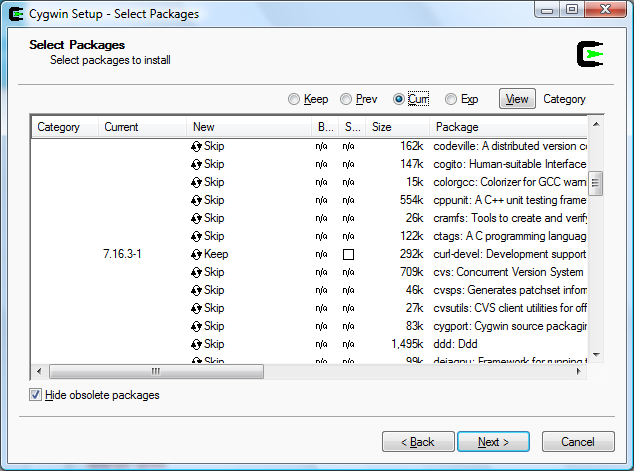
UNIX shell
Common concepts
- Execution search path —
$PATH - Home directory —
$HOME,~ - Current working directory (CWD) —
$PWD - Standard input, error and output (
stdin,stderr,stdout) - Shell scripts (
.shfiles)
UNIX shell
Common commands
For later reference.
ls— list directory contentscd <dir>— change directorypwd— print (show) current working directoryman <command>— manual for commandecho "Text $VARIABLE"— print tostdoutapropos <topic>— search man pagesexport PATH=~/bin:$PATH— set PATH variableless <filename>— read and scroll trough file
UNIX shell
Handy tricks
- Hit
<TAB>for automatic completion - Use the ↑ and ↓ keys for command history
- Use
<CONTROL-D>to quit a shell (works for Python as well) - HELP!?
<command> --help
e.g.:ls --help
Scripts
“One damn thing after another”
#!/bin/sh
# This first line tells the system it's a shell script.
# Similarly, #!/bin/usr/python would execute Python code.
# Print hello world
echo "Hello world"
# Print $PATH variable
echo "My PATH variable is $PATH"
# Change into some-directory
cd some-directory
# List directory contents
ls
Scripts
Having your script and executing it too
# Set executable permissions
chmod +x myscript.sh
# Executing command outside of $PATH requires explicit path
./myscript.sh
Shell initialization
~/.bash_profile (and ~/.bashrc)
- Executed whenever a terminal is started
- Configures environment variables such as:
$PATH$PYTHONPATH$EDITOR
- Sets personal program settings
- Executes arbitrary shell code
Program - day 1
- Introduction and overview
- Inventarisation of common problems
- Scientific Python distributions
- Bash shell/Command Line Interface
- Python shell, IPython, debugging
- Installing and managing packages, PyPI
- Taming your text editor
Interactive Python shell
Similar to bash shell: execute command, print output
$ python
Python 2.7.6 (v2.7.6:3a1db0d2747e, Nov 10 2013, 00:42:54)
[GCC 4.2.1 (Apple Inc. build 5666) (dot 3)] on darwin
Type "help", "copyright", "credits" or "license" for more information.
>>> print 'hello world'
hello world
>>> quit()
IPython
Python shell on steroids
Similar to Mathematica
$ ipython
Python 2.7.6 (v2.7.6:3a1db0d2747e, Nov 10 2013, 00:42:54)
Type "copyright", "credits" or "license" for more information.
IPython 1.1.0 -- An enhanced Interactive Python.
? -> Introduction and overview of IPython's features.
%quickref -> Quick reference.
help -> Python's own help system.
object? -> Details about 'object', use 'object??' for extra details.
In [1]:
IPython features
Similar to UNIX shell
- Command line completion
- History available
- Syntax coloring
- Much more, read the manual!
ipdb
Interactive debugging
Debugging with IPython-like interface; stop your code anywhere and query variables or execute arbitrary code.
One line to rule them all:
import ipdb; ipdb.set_trace()ipdb
Important commands
n— Execute next line of codes— Step info function callc— Continue execution as normalq— Quit debugger
ipdb example
Code:
def addition(one, other):
import ipdb; ipdb.set_trace()
print 'Calculating now'
return one + other
print 'Starting calculation'
addition(2, 5)
print 'Calculation done'
ipdb example
Result:
$ python ipdb-example.py
Starting calculation
> ipdb-example.py(4)addition()
3
----> 4 print 'Calculating now'
5
ipdb> n
Calculating now
> ipdb-example.py(6)addition()
5
----> 6 return one + other
7
ipdb> n
--Return--
7
> ipdb-example.py(6)addition()
5
----> 6 return one + other
7
ipdb> n
> ipdb-example.py(11)<module>()
9 addition(2, 5)
10
---> 11 print 'Calculation done'
ipdb> n
Calculation done
--Return--
None
> ipdb-example.py(11)<module>()
9 addition(2, 5)
10
---> 11 print 'Calculation done'
ipdb> quit
Exiting Debugger.
Program - day 1
- Introduction and overview
- Inventarisation of common problems
- Scientific Python distributions
- Bash shell/Command Line Interface
- Python shell, IPython, debugging
- Installing and managing packages, PyPI
- Taming your text editor
Python packages a.k.a. Eggs
- Whenever you see
setup.py, it's an Egg. - Eggs are self-contained software packages (e.g. libraries, commands)
- Install it through PIP (next slide) or with:
$ python setup.py install
PyPI a.k.a. The Cheese Shop
https://pypi.python.org/
Lot's and lot's of Eggs. Probably someone just solved your problem. In Iran. Or down the hallway.
PIP; Python package manager
Search, download, install and upgrade packages
$ pip search <package>$ pip install <package>$ pip install --upgrade <package>$ pip uninstall <package>requirements.txt
Managing versions of requirements
Textfile with required packages and versions, e.g.:
pkg1
pkg2
pkg3>=1.0,<=2.0
Reference: PIP cookbook
requirements.txt
Installing
pip install -r requirements.txtCreating
pip freeze > requirements.txtWarning: use only with VirtualEnv (next slide)
VirtualEnv
Keeping things clean
Sets up a 'local' Python distribution allowing you to:
- Install different versions of packages
- Exclude system packages (unless explicitly included)
- Install packages without administrator privileges
VirtualEnv
Usage
Install VirtualEnv (only once):
$ pip install virtualenvCreate an isolated environment:
$ virtualenv [--system-site-packages] <dirname>Activate the environment:
$ source <dirname>/bin/activateDeactivate the environment:
$ deactivateVirtualEnv
Example (1/4)
$ python
Python 2.7.6 (v2.7.6:3a1db0d2747e, Nov 10 2013, 00:42:54)
[GCC 4.2.1 (Apple Inc. build 5666) (dot 3)] on darwin
Type "help", "copyright", "credits" or "license" for more information.
>>> import xmodem
Traceback (most recent call last):
File "<stdin>", line 1, in <module>
ImportError: No module named xmodem
VirtualEnv
Example (2/4)
$ virtualenv test
New python executable in test/bin/python
Installing Setuptools..............................................................................................................................................................................................................................done.
Installing Pip.....................................................................................................................................................................................................................................................................................................................................done.
$ source test/bin/activate
(test) $ pip install xmodem
Downloading/unpacking xmodem
Downloading xmodem-0.3.2.tar.gz
Storing download in cache at ./.pip/download_cache/http%3A%2F%2Fpackages.crate-cdn.com%2F4%2Fe%2F5%2F7%2F4e57f3fadd1f3f043a23f1a87e9d36f944a21b552aabebcdb802154667396567%2Fxmodem-0.3.2.tar.gz
Running setup.py egg_info for package xmodem
Installing collected packages: xmodem
Running setup.py install for xmodem
Successfully installed xmodem
Cleaning up...
VirtualEnv
Example (3/4)
(test) $ python
Python 2.7.6 (v2.7.6:3a1db0d2747e, Nov 10 2013, 00:42:54)
[GCC 4.2.1 (Apple Inc. build 5666) (dot 3)] on darwin
Type "help", "copyright", "credits" or "license" for more information.
>>> import xmodem
>>>
VirtualEnv
Example (4/4)
(test) $ deactivate
$ python
Python 2.7.6 (v2.7.6:3a1db0d2747e, Nov 10 2013, 00:42:54)
[GCC 4.2.1 (Apple Inc. build 5666) (dot 3)] on darwin
Type "help", "copyright", "credits" or "license" for more information.
>>> import xmodem
Traceback (most recent call last):
File "<stdin>", line 1, in <module>
ImportError: No module named xmodem
Program - day 1
- Introduction and overview
- Inventarisation of common problems
- Scientific Python distributions
- Bash shell/Command Line Interface
- Python shell, IPython, debugging
- Installing and managing packages, PyPI
- Taming your text editor
Watch out for:
- Trailing whitespace
- Tabs; use 4 spaces instead
- Trailing newlines
Example

Syntax errors
Use a Linter
Find syntax, style and other errors before running your code: less bugs, more productivity and much more beautiful code.