Why Nextcloud?
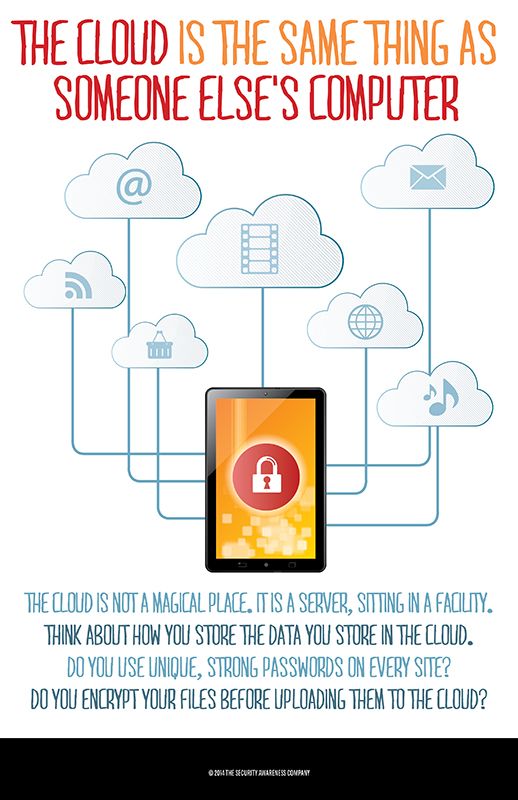
Presentation Notes
This presentation is not a replacement for the detailed instructions from Nextcloud. Downloads and documentation are available at https://nextcloud.com/install
For the Nextcloud server installation we’ll talk about and install Nextcloud 12.0.0
The demo system is running CentOS 7.3 with the following installed and configured:
-
Apache webserver
-
PHP 7 (5.6 or higher is required for Nextcloud 11.x and higher)
-
Required php modules
-
-
MariaDB
-
Firewall ports 80 and 443 opened
(See the appendix for details )
Server Installation
-
Download the nextcloud-12.0.0.zip file from the Nextcloud site.
-
Unzip the downloaded file using the command
unzip nextcloud-12.0.0.zip -d /var/www/html/-
The files will be extracted to /var/www/html/nextcloud
-
-
Create or know the path to the data directory. For this example we will create and use
/var/www/html/nextcloud/data(but is not recommended for production) -
Change ownership of the Nextcloud directories to the web user and group with the command
chown -R apache:apache /var/www/html/nextcloud -
Modify the selinux permissions of the directories (see appendix)
-
Navigate to the server with your web browser
https://<host or ip>/nextcloudto complete the Installation Wizard
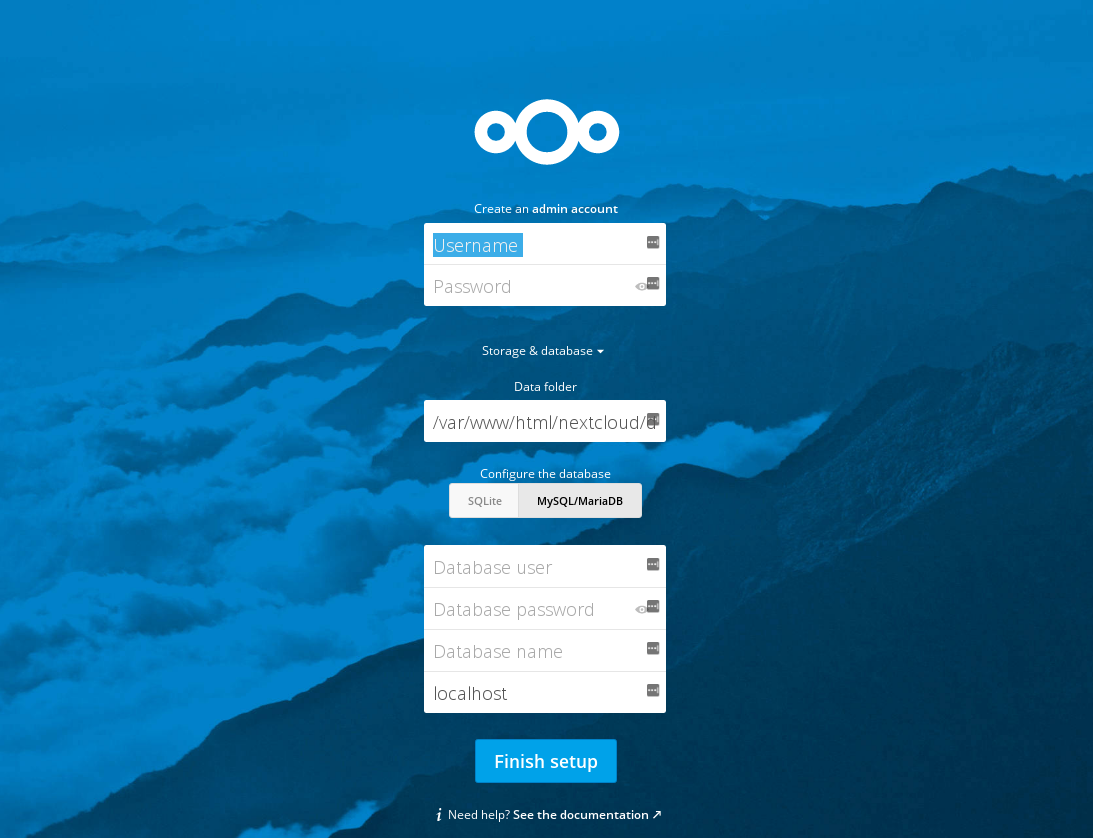
Select the appropriate options and click the Finish setup button to complete
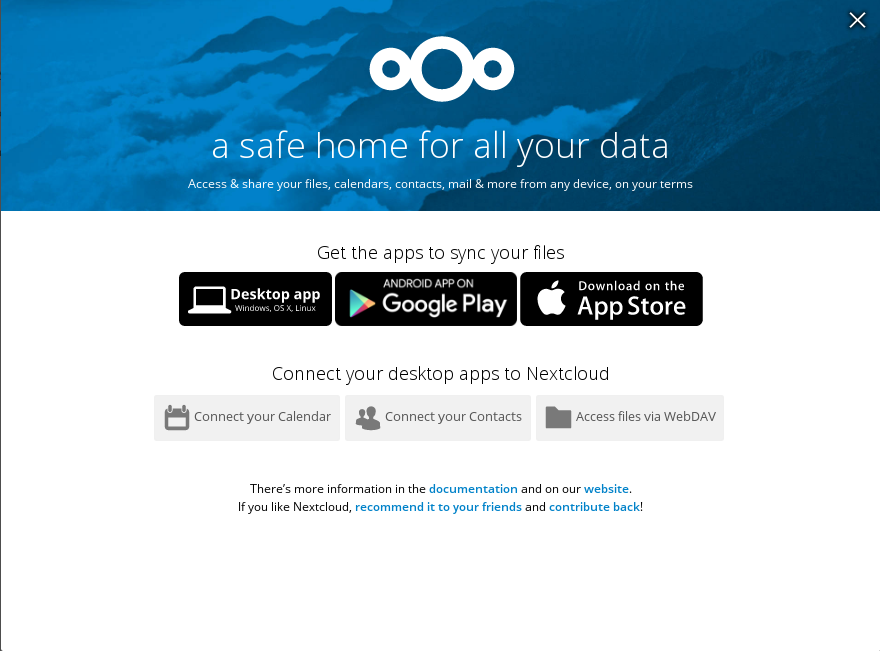
Demo Interface
Demo Time!
Clients
Clients are available for all major platforms
-
Desktop
-
Linux
-
MacOs/OS X
-
Windows
-
-
Android
-
iOS
Other ways to access files and data
-
WebDAV
-
Web interface
-
Calendar Data
-
CalDAV
-
-
Contacts
-
CardDAV
-
Other options for getting started
-
Nextcloud Appliance
-
Docker image
-
Virtual Machine
-
Hosted Website
Features
-
Federation
-
Encryption
-
Full text search
-
Various Authentication Methods
-
LDAP
-
Kerberos
-
SSO/SAML
-
Dual Factor (U2F/TOTP)
-
-
Apps
-
Collabora Online
-
News (RSS Reader)
-
Mail Client (IMAP/SMTP)
-
Notes
-
Tasks
-
Keeweb (Keepass Client)
-
SMS Sync
-
Video Calls
-
More information at https://nextcloud.com/
External Access
-
VPN (Secure)
-
DMZ/Port Forwarding (Less Secure)
Resources
Links to this presentation
| html | github |
|---|---|
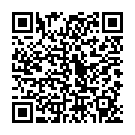
|
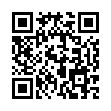
|
Appendix
CentOS Installs
#!/bin/bash
# This is written for a CentOS-7 demo system on DigitalOcean.
# Use at your own risk in production.
# This section downloads and install OS packages
# Downloads Nextcloud, but does not install the zip file
sudo yum update -y
sudo yum install wget epel-release yum-utils -y
sudo wget http://rpms.remirepo.net/enterprise/remi-release-7.rpm
sudo yum install ./remi-release-7.rpm -y
sudo yum-config-manager --enable remi-php70 -y
sudo wget https://download.nextcloud.com/server/releases/nextcloud-12.0.0.zip
sudo yum install vim httpd mod_ssl unzip mariadb-server php -y
sudo yum install php-mbstring php-dom php-gd php-posix php-simplexml php-xmlwriter php-zip php-pdo_mysql php-curl -yApache Config
Create a file with the following contents in /etc/httpd/conf.d/nextcloud.conf
Alias /nextcloud "/var/www/html/nextcloud/"
<Directory /var/www/html/nextcloud/>
Options +FollowSymlinks
AllowOverride All
<IfModule mod_dav.c>
Dav off
</IfModule>
SetEnv HOME /var/www/html/nextcloud
SetEnv HTTP_HOME /var/www/html/nextcloud
</Directory>Permissions
Change the permissions of the Nextcloud web directory to:
chown -R apache:apache /var/www/html/nextcloud/
Modify the selinux permissions for the Nextcloud directories:
semanage fcontext -a -t httpd_sys_rw_content_t '/var/www/html/nextcloud/data'
restorecon '/var/www/html/nextcloud/data'
semanage fcontext -a -t httpd_sys_rw_content_t '/var/www/html/nextcloud/config'
restorecon '/var/www/html/nextcloud/config'
semanage fcontext -a -t httpd_sys_rw_content_t '/var/www/html/nextcloud/apps'
restorecon '/var/www/html/nextcloud/apps'MySQL configurations
These settings are for demo purposes only!
They are not to be considered secure.
sudo systemctl enable mariadb
sudo systemctl start mariadb
sudo mysql_secure_installation
mysql -u root -p
CREATE USER 'nextcloud'@'localhost' IDENTIFIED BY 'password';
CREATE DATABASE IF NOT EXISTS nextcloud;
GRANT ALL PRIVILEGES ON nextcloud.* TO 'nextcloud'@'localhost' IDENTIFIED BY 'password';
quit