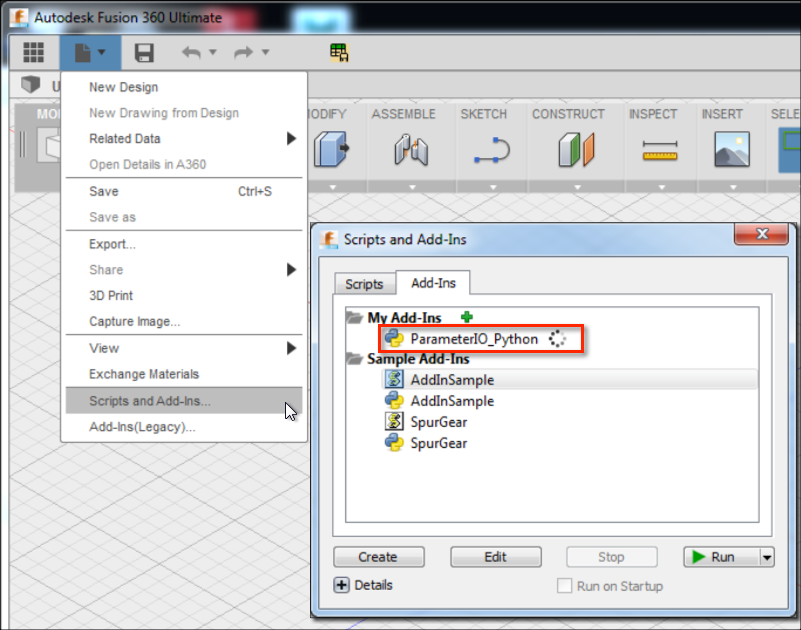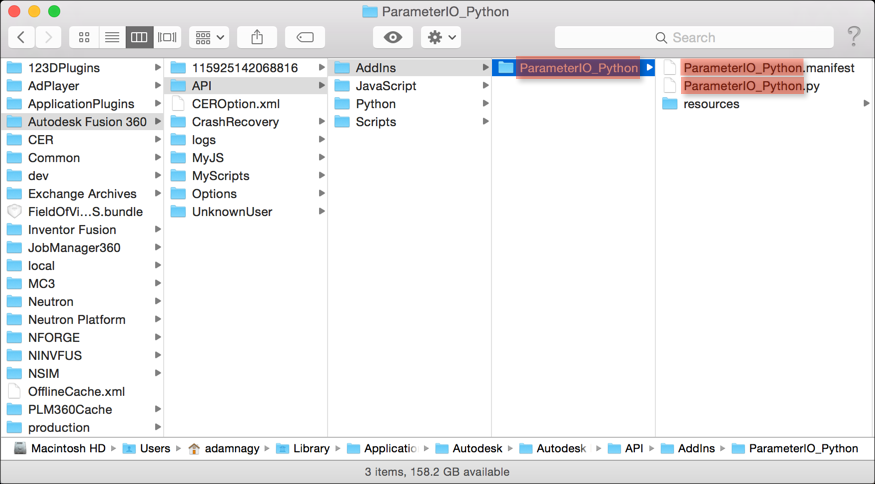
The Fusion 360 GitHub account contains many samples. Each sample's readme mentions it if it's a Script or an Add-In.
More info on Add-Ins and Scripts can be found in this topic of the
Fusion 360 Online Help.
Depending on whether the sample is an Add-In or a Script it needs to be placed under a different folder on the system.
The Script or Add-In can also be distributed in a bundle package if it was prepared for the Fusion 360 App Store, in which case the package will have a .bundle extension.
Inside one of the above listed folders you need to create a folder that will include all the files of the Add-In or Script.
The name of that folder and the Add-In/Script file (*.js or *.py) and
the manifest file (*.manifest) it contains, they all need to be the same.
E.g. in case of the ParameterIO_Python sample,
which is an Add-In, the script file and the manifest file are named ParameterIO_Python, therefore you should create a ParameterIO_Python
folder under the appropriate Fusion 360 folder:

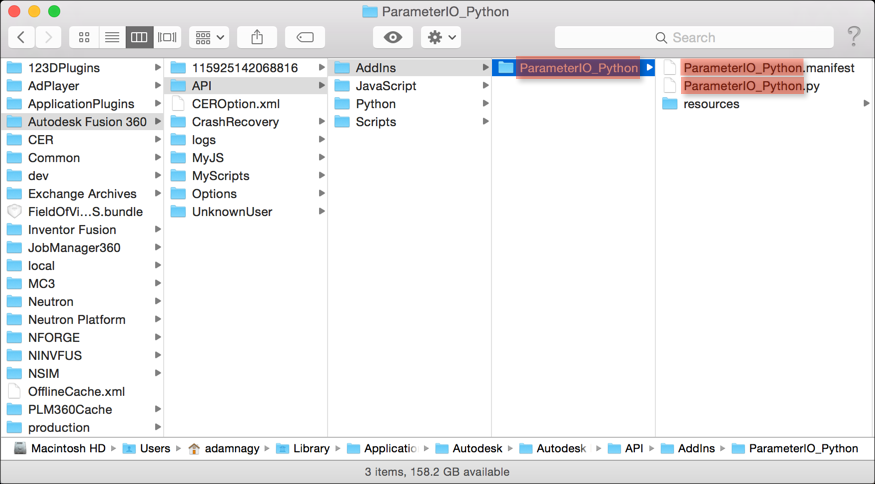
Once you restart Fusion the Add-In or Script will be ready to use and shows up in the Scripts and Add-Ins dialog: